Update 1.3: Level Editor
glatiles » Devlog
I have some great news: the level editor has been finished! It may overcome some changes in the future, but the general structure and most ways to configure stuff is already here! This has been a very complex thing to do and has got me like "this must be the last step!" multiple times. Let's get right into it!
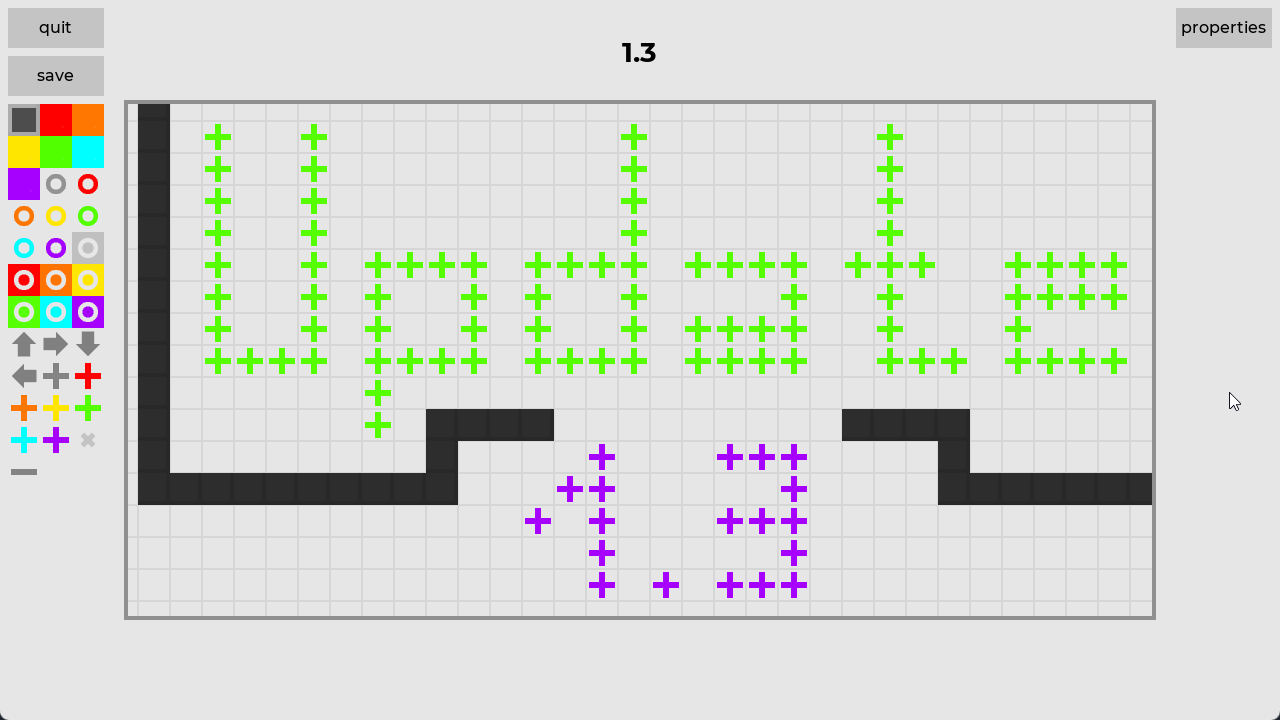
Level Editor
- Accessible through the main menu
- The editor menu has two buttons: "load last" and "manage packs"
- Load last: open the level that was last opened in the editor
- Manage packs: opens the list of custom level packs (a "default" pack is always present for convenience). Here packs can be created, modified or deleted
- Selecting "⚙️" next to a pack open its configuration menu. A pack, apart from its levels, consists of a pack.glt file, which includes information about a pack's display name, author and description. A pack's folder name is discrete from its display name to avoid inconsistencies that might happen with file systems.
- Selecting "view" on a pack opens the list of its levels, which can be moved up or down. Levels in packs are ordered and this can be seen in how levels are named inside a pack's directory. Reordering can be done by renaming the files manually if needed, this doesn't break anything because of how the pack system is made.
- Selecting "select" on a level opens the level editor itself.
- The level editor contains a panel with all available tiles on the left, the field to place tiles in the middle and the "properties" button on the top right.
- After selecting a tile on the tile menu, left click to place tiles and right click to remove them. Both buttons can be held down. Hold the middle button to move the view around (it won't move initially because a level's default and minimum size is 32x16. The camera only moves inside the level's boundaries).
- Level properties include its name, author, description (shown in level selection menus) and a label (shown inside the level), as well as a level's size, player's spawn position. Spawn position is currently only set in this menu, but it can be easily acquired by looking at the coordinate display under the level field which displays the position of the mouse.
- Level packs are saved in %AppData%/glatiles/levels and can be shared with others as folders. Make sure your pack includes pack.glt or it won't be recognized by the game!
Other Changes
- The last level of a pack now displays a button to finish the pack like the "next" button on other levels of the pack, which has the same functionality. This was added to display the completion state of a level.
- Levels now have a grid to make them look prettier, give a better feel of the game's tile-based gameplay and help players count tiles if that's going to be needed. The grid is more visible in the editor, but an option to control both will be added in one of the following updates.
Files
glatiles_v1.3.zip 14 MB
Aug 09, 2022
Get glatiles
glatiles
a 2d tile-based puzzle game
More posts
- Update 1.2Jul 31, 2022
- Update 1.1Jul 28, 2022
Leave a comment
Log in with itch.io to leave a comment.